- First we need to draw the basic segment of twisted rope. I don't pretend to understand how rope is made, so I won't spend any time talking about how to properly draw this shape. I just knew by looking at actual rope that it needed to resemble something like this. You, of course, may wish to tweak or clean up your rope segment. Have at it!
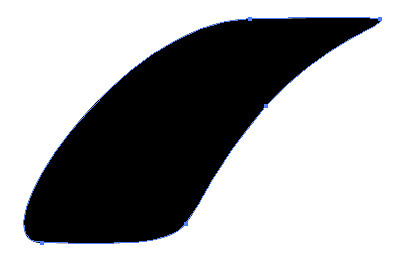
- Now we have to copy that single segment a few times to create a section that we can use for making our brush. Given the curve of mine, I needed 4.
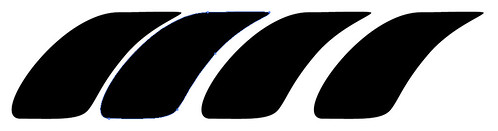
- Now of course we need them all to be spaced correctly so select them all and use the Horizontal Distribute Center button

- Now for the next part lets make sure you have Smart Guides on under the View menu
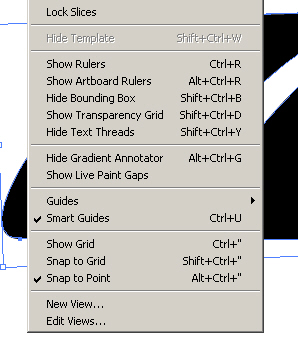
- Now use the Rectangle tool (M) and draw a rectangle on top of your rope section
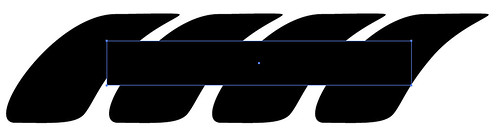
- Using the Selection tool (V), resize the left side of the box so that it intersects a segment anchor point within the section of rope
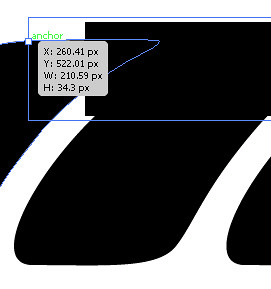
- Now similarly with the right side of the box resize it so that it intersects the same segment anchor point in the right side of the rope section
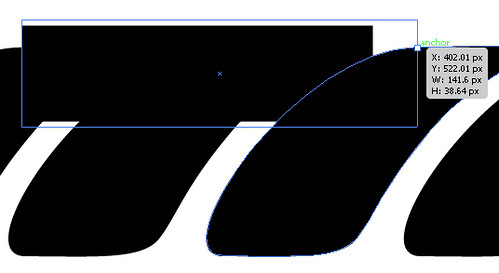
- Now expand the box vertically to cover the rope section. Don't worry about going too far above and below
- Select the box and the rope section
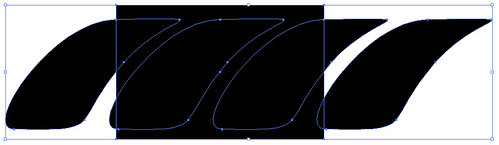
- Using the Pathfinder tool, select Crop
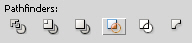
- You should now see a repeatable section of rope
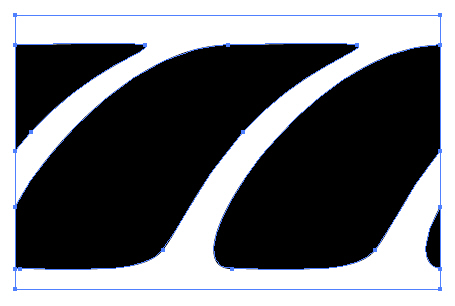
- While still selected, click New Brush on the Brushes pallet
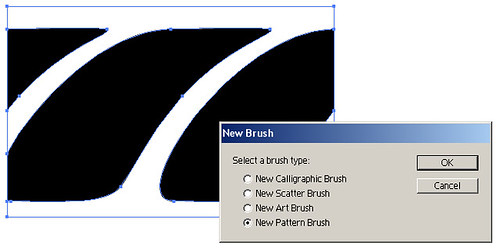
- Select New Pattern Brush and click OK
- Name your brush and select Hue Shift from the Colorization drop-down
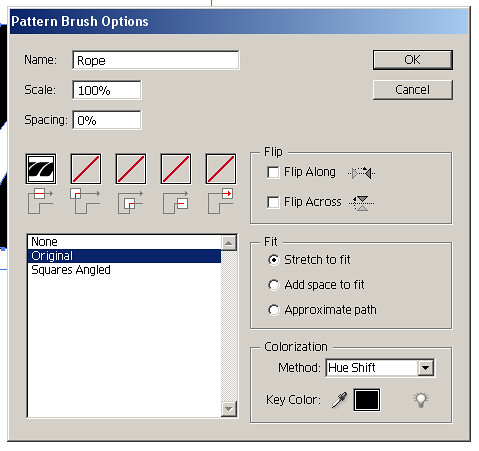
- Click OK and you should see your new rope brush in the Brushes pallet
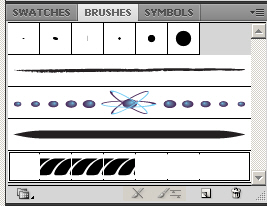
- Now go draw a line and use the Brush pallet to select your rope brush
- It might be a bit big or small for your needs, so you can resize it using the Options for the Selected Object on the Brushes pallet. Keep in mind you can use the stroke weight similarly. Rescaling to 10% looks good to me
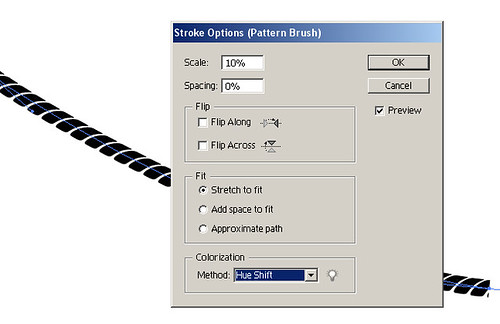
- Remember you can now change the hue to match your designs. Have fun with it!
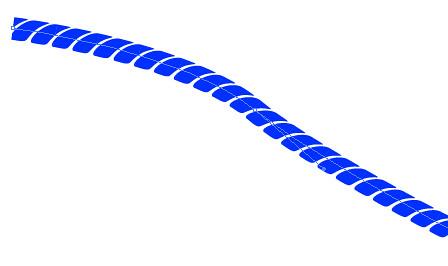
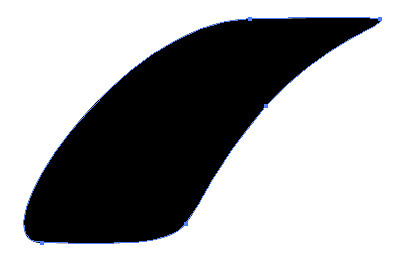
So the burning question in your mind is, how do I illustrate rope, right? Well, I'm going to show you the steps I used to create an Illustrator pattern brush to make rope for a design I was working on. Here goes!
Subscribe to:
Post Comments (Atom)
Copyright Matt Stoffel. All rights reserved. Powered by Blogger.










No comments: